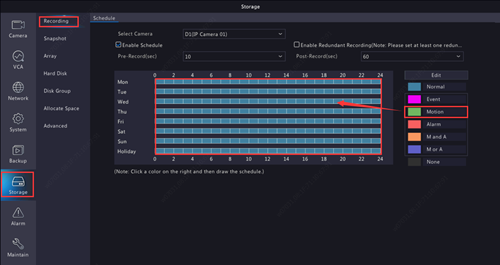When motion detection is enabled, alarm occurs if an object inside the detection area moves to a certain extent (see Motion Detection for more details). Motion detection alarms can trigger actions including recording and snapshot.
Step 1. Click 【Alarm】>【Motion】, enable motion detection. Select the desired camera and tick Enable. Use the mouse to draw a detection area, and drag the slider to set detection sensitivity, target object size, and duration. The higher the sensitivity, the more likely a moving object will be detected.
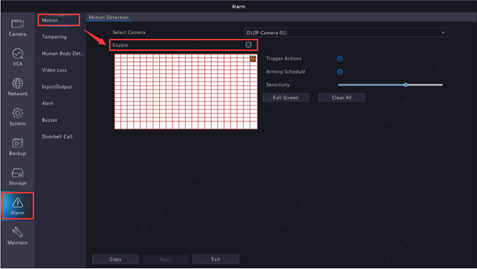
Step 2. Configure motion detection recording: click right to Trigger Actions, click the Recording tab, select the desired camera, and then click OK.
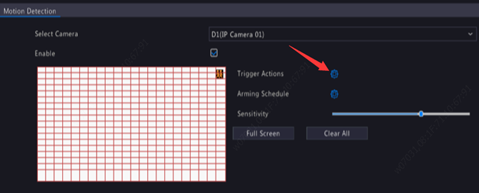
Note: Please make sure the selected camera is triggering the same camera for recording.
Step 3. Set up recording schedule. Go to 【Storage】>【Recording】, select camera, enable schedule, click on the green box on the right side, then drag the mouse to draw the schedule all the way from left to right.