As a Bluetooth device, your Air Mouse Voice is always ON, even when you’re not using it. Be sure to switch the mouse OFF after using to conserve battery life.
FAQ Group: Air Mouse Voice
How do I trouble-shoot my Air Mouse Voice installation?
Just follow the instructions shipped with your mouse:
- Confirm that your system is running a 64-bit version of Windows or OS X and that it supports Bluetooth 4.0 LE connectivity
- Check that your mouse batteries installed correctly and fully charged
- Confirm that your mouse ON/OFF switch (on underside of mouse) is set to ON
- Check that your MotionTools 3 software in installed and active
My cursor is drifting when using Air Mouse Voice in the air. How can I fix this?
The ‘in air’ operation of your Air Mouse Voice was calibrated during manufacture. If you find that your cursor is drifting, you can easily recalibrate it following these simple steps:
- Power off Air Mouse Voice (ON/OFF switch on underside)
- Holding the Trigger Button (underside of mouse), power the mouse back on.
- Now, set Air Mouse Voice down on a flat surface.
- After 5-10 seconds, the Air Mouse LED will blink 4 times, indicating a successful recalibration.
Do I need Bluetooth 4.0 LE to use Air Mouse Voice?
Yes. If you’re using an older system that offers Bluetooth, but not necessarily Bluetooth 4.0 Low Energy, connectivity you may need to purchase an after-market Bluetooth 4 Low Energy receiver dongle to connect to Air Mouse Voice.
Do I need a 64-bit version of Windows or OS X to use Air Mouse Voice?
Yes, to access the presentation effects, assignable button profiles and voice commands. You can still use Air Mouse Voice on older systems using 32-bit operating systems, but only as a two button desktop or handheld mouse. To re-install the older version of MotionTools, version 2.2
Can I use my Air Mouse Voice with older versions of MotionTools?
No. The presentation tools and screen effects, assignable buttons and voice commands all require MotionTools (version 3.0).
Can I use my Air Mouse Voice without the MotionTools 3.0 software installed?
Yes, Air Mouse will use native drivers on your Windows or OS X system for desktop and handheld operation as a two-button mouse. To access your presentation effects, assignable buttons and voice commands, however, MotionTools 3.0 must be installed and active.
How do I install my Air Mouse Voice?
Installing the Air Mouse Voice is easy. Just follow the instructions in the Quick Start Guide shipped with your mouse:
- Confirm that your system is running a 64-bit version of Windows or OS X and that it supports Bluetooth 4.0 LE connectivity.
- Install your mouse batteries (with directions matching those in the battery bay) and turn ON the mouse using the ON/OFF switch on the underside.
- Connect Air Mouse Voice to your PC or Mac using the computer’s Bluetooth connection wizard. Press the Bluetooth ‘connect’ button on the mouse, then pair it in the computer’s Bluetooth connection window. At this point, your Air Mouse Voice should be functioning properly as a two-button mouse.